Saxifraga Umbrosa - Release notes
We have launched a major release to OnlineFundraising which includes a Dashboard, major updates to Communications, and new features for SMS:
- Dashboard: We are very happy to announce that the Dashboard has arrived to OnlineFundraising! The Dashboard replaces the OnlineFundraising home page and gives the user an overview of the big picture of the donations flow in OnlineFundraising.
- SMS: We added some quality of life features that help users plan and execute SMS batches while minimising costs.
- Communications: Some of the feedback we often get about Communications is that it is difficult to maintain. Many organisations end up with long lists of Communications and a lack of overview of which templates are being used. This release addresses these difficulties head on with some major updates, including a new overview, improved editor experience, as well as a number of features that are helpful in terms of maintaining Communications.
Read along to learn more about the details of the release, and let us know what you think in the Ideas section of this platform.
1. Dashboard
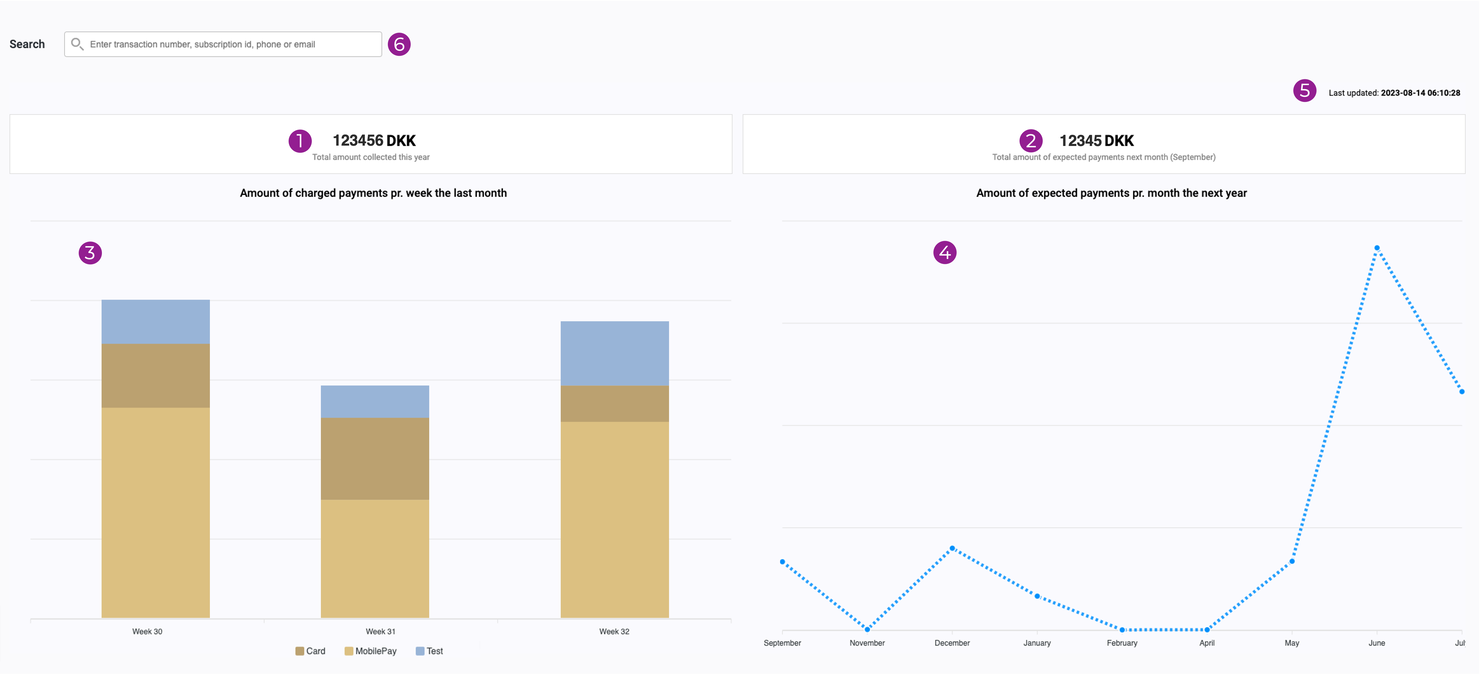
The Dashboard replaces the home page of OnlineFundraising and provides insight to:
- Total amount collected this year
- Total amount of expected payments next month
- Bar chart showing the amount of charged payments pr. week the last month. Drill down to amount per payment method by hovering your mouse over each bar or select which payments methods to view data for by clicking on the legend.
- Graph of the amount of expected payment pr. month for the next year
- View the timestamp of when the Dashboard was last updated. The Dashboard is updated every night.
- Users with a keen eye will notice the new search bar; this allows users to search for payments, contacts, and subscriptions in one place using the usual keywords.
We expect to add more features, such as export of data, graphs of SMS inbound and Outbound, additional filtering options, and the likes - let us know what you would like to see first.
2. SMS
What's new in SMS Inbound and Outbound:
- The SMS Inbound and Outbound have been moved to the same space in the menu so everything SMS related is found in one space.
- Users can now add SMS keywords directly from the Campaign, making the configuration process much simpler.
- We added the total number of sent messages to the Batch overview. This feature helps users identify if a batch was used for test or the real deal.
- Minimise your costs by minimising the number of messages in an SMS. We added a feature which highlights if your SMS is turning into several messages due to use of unicode characters and the likes.
3. Communications
We really aren't kidding when we say that we have made major updates to Communications. Read along for the details - or watch this video to get a demo of Communications from none other than Stephan Viftrup, Director of OnlineFundraising (in Danish).
3.1. New Communications Overview
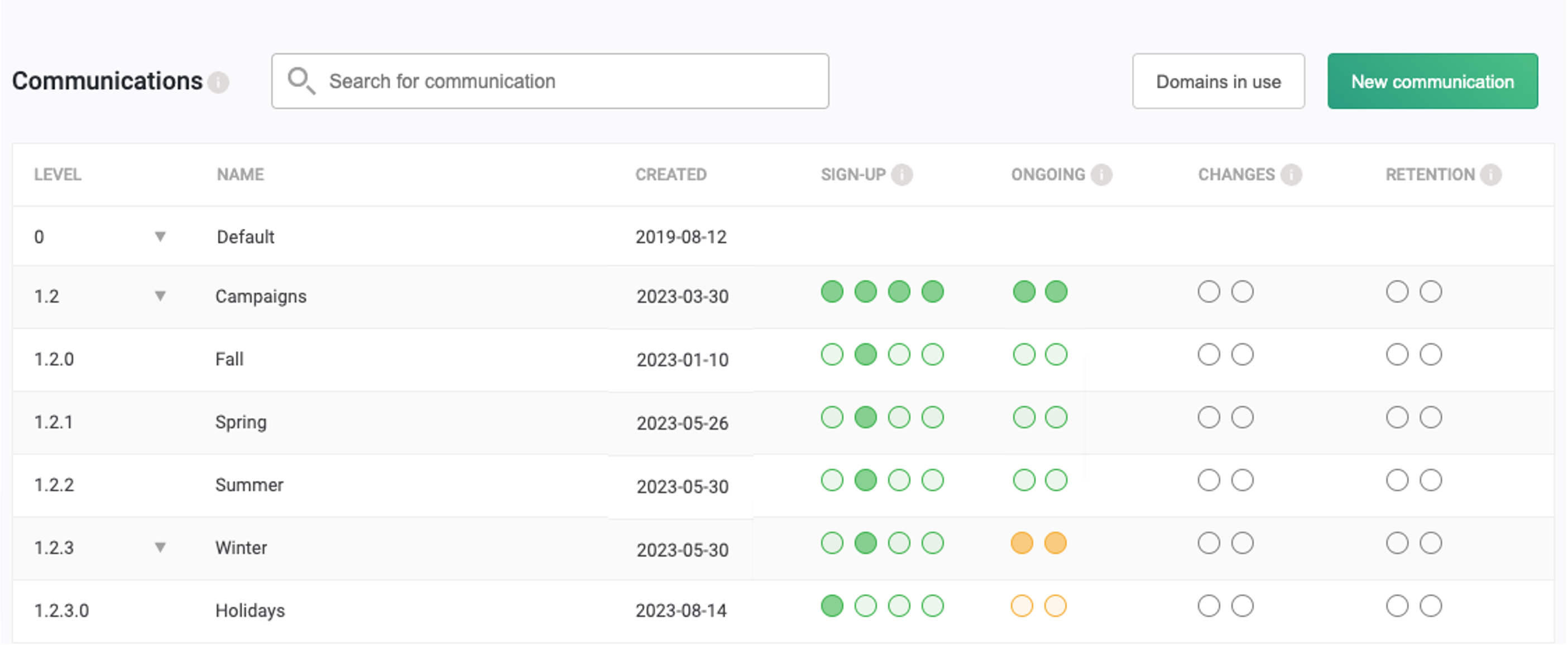
The Communications overview has been greatly improved with the following features:
- View created date of Communication. Old Communications may be in need of a review, or they need to be removed all together.
- Colorcoded overview of templates. When a custom template is created it is colorcoded according to its status - green for active, and yellow for work in progress. If the circle is empty the template is inherited from parent Communication
- Hover over a template to see where it is inherited from and quickly edit Communication name
- Expand/collapse parent Communications to get a better overview
- Search for Communications by name to quickly locate the Communication you would like to work on
- Get helpful information about your Communication with our new notifications system. The notifications let you know if 1) the sender email domain is not validated or 2) your template is setup using the old editor. Communications using the old editor are usually outdated and need to be reviewed or removed
- Get an overview of which email domains are in use across all Communications and what their validation status is. Select a specific domain to highlight which Communications it is used for. This allows for easy cleanup in case your organisation has a change in domain or campaign specific domains need to be removed
- Quickly access a Communication Template by clicking on the corresponding icon. This saves our users several clicks and a lot of scrolling
3.2. Editing Communications
New features in editing Communications:
- We added the ability to change Parent Communication. If a Communication is moved it will inherit its templates from the new parent.
- Delete a Communication. Once a Communication is created it is usually there to stay, but in some cases users need to delete a Communication. For instance, if the Communication was created by mistake, replaced or outdated.
- Optimised navigation in Communications:
- Expand/Collapse all templates
- Copy/Paste buttons have been moved so they are easier for the user to find
- Edit inherited templates: Instead of having to create a new template, users can now select to edit inherited templates directly, saving them several clicks.
- Colorcoded template icons allows the user to quickly decode which templates have been activated, and which are still a work in progress.
- Improved editor experience:
- On screen HTML is now created using a WYSIWYG editor (instead of flat HTML)
- The visual email editor now has actions undo/redo, as well as the option to add a pre-header to the email
- We made it easier to add merge tags in the SMS editor

3.2. Convert templates from old to new editor without losing your content
We improved the process for converting email templates from the old editor to the new editor by introducing af draft stage. When an email template is converted from the old editor to the new visual editor, the user can now review af draft before saving and replacing the original template.
Steps to convert to the visual editor now consist of:
- Edit email template
- Click 'Switch to visual editor'
- Review old email and design in the visual editor
- Click 'Convert and save'
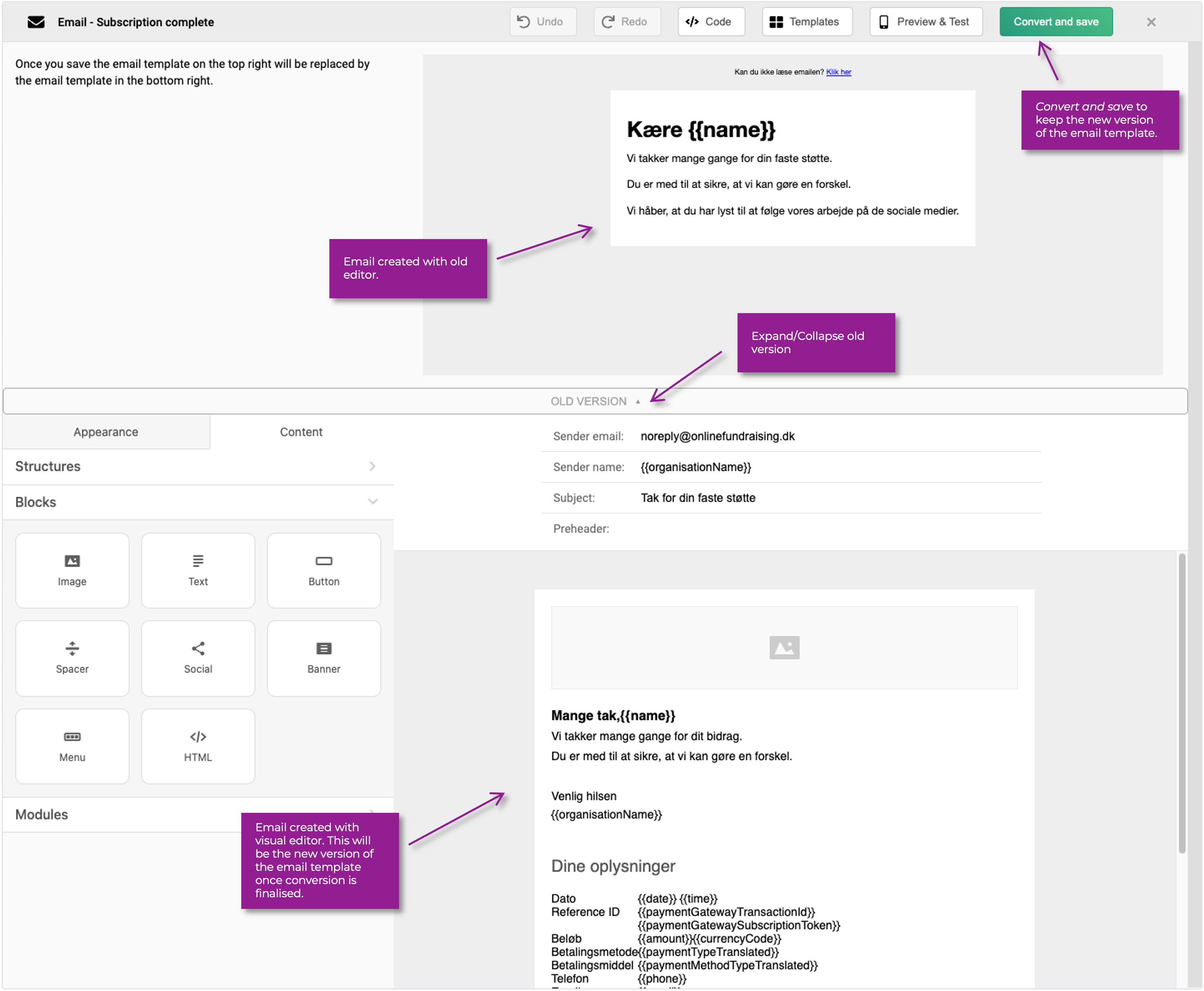
4. Other
What's new:
- Hover over a menu item to see sub-items
Bug fixes:
- Communication now supports using the mergetag {{nextDueDate}} in format YYYY-MM-DD
5